Fix WordPress Screen Options Not Expanding, Backend Hover Menus Not Working & Update-Core.php Page Not Found
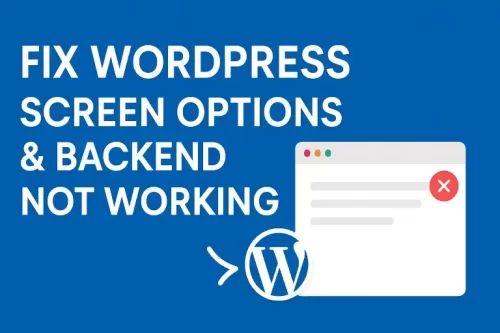
If your WordPress backend options are not showing, Screen Options tab isn’t expanding, or the update-core.php page is redirecting to Page Not Found, you’re dealing with a common WordPress admin issue.
This usually happens because of missing or corrupted WordPress core files, plugin conflicts, or JavaScript errors in the admin area. Follow this detailed guide to fix all these backend issues step by step.
Step 1: Restore WordPress Core Files
Missing or corrupted core files like update-core.php, common.js, or other admin JavaScript files can break backend functionality.
How to Fix:
- First take back of the website and database.
- Download the same version of WordPress from the official WordPress releases page. URL: https://wordpress.org/download/releases/
- Extract the ZIP file on your computer.
- Using FTP or your File Manager, upload the folders:
/wp-admin/wp-includes
- Overwrite the existing files when prompted.
- Do not replace your
wp-contentorwp-config.phpfiles.
✅ This will fix:
- “Screen Options” not expanding.
- “Help” tab not working.
- “update-core.php” missing error.
After this step, refresh your dashboard — most likely, your backend will start functioning normally again.
Step 2: Check for Plugin Conflicts
Sometimes plugins like Wordfence Security, or caching plugins interfere with WordPress admin scripts.
Fix:
- Deactivate all plugins temporarily.
- Check if the Screen Options and hover menus are now working.
- If yes, reactivate each plugin one by one to find which one is causing the conflict.
- Update or replace the problematic plugin.
If the issue occurs when activating Wordfence or Yoast SEO, disable the Wordfence firewall (set it to Learning Mode) or clear Yoast’s cache and update it to the latest version.
Step 3: Clear Cache and Disable JS Minification
Cache or minify plugins can sometimes break the backend’s JavaScript files, causing menus and tabs not to work.
Fix:
- Clear cache from your caching plugin and browser.
- Temporarily disable “Minify JS” and “Combine JS” options in plugins like WP Rocket, Autoptimize, or LiteSpeed Cache.
- Reload your admin dashboard.
Step 4: Verify File Permissions
Improper file permissions can prevent WordPress from loading scripts correctly.
Fix:
- Folders:
755 - Files:
644
You can correct them through your hosting File Manager or FTP client.
Step 5: Increase PHP Memory Limit
Low PHP memory can cause backend functions to stop mid-load.
Fix:
- Open your
wp-config.phpfile. - Add the following line before “That’s all, stop editing!”:
define('WP_MEMORY_LIMIT', '512M'); - Save the file and refresh your dashboard.
Step 6: Enable Debugging to Identify Errors
Debugging helps pinpoint exactly what’s causing backend failures.
Fix:
- Add the following to your
wp-config.php:define('WP_DEBUG', true); define('WP_DEBUG_LOG', true); define('WP_DEBUG_DISPLAY', false); - Visit your admin dashboard again.
- Open
/wp-content/debug.logto check for error messages related to missing files or plugin conflicts.
Step 7: Manually Upload update-core.php (If Missing)
If your WordPress update-core.php page still shows “Page Not Found,” the file is likely missing or damaged.
Fix:
- Download your current WordPress version.
- Extract it and locate
/wp-admin/update-core.php. - Upload this file to your live site using FTP or File Manager.
- Clear cache and try accessing
/wp-admin/update-core.phpagain.
Step 8: Check PHP and WordPress Version Compatibility
Ensure your WordPress and PHP versions are up to date for best compatibility.
Recommended Versions:
- WordPress: 6.6 or higher
- PHP: 8.1 or 8.2
- MySQL: 5.7+ or MariaDB: 10.5+
Update these via your hosting control panel or ask your hosting provider.
If your Screen Options or Help tabs aren’t expanding, or your update-core.php page shows “Page Not Found,” the issue almost always comes down to:
- Missing or corrupted WordPress core files
- Plugin or JavaScript conflicts
- Low PHP memory or wrong file permissions
By restoring your WordPress core files, checking for plugin conflicts, and increasing your memory limit, you can fix all these backend issues quickly and safely.
Frequently Asked Questions (FAQ)
It happens when core admin scripts like common.js fail to load due to missing files or JavaScript conflicts caused by plugins.
This occurs when jQuery or WordPress admin scripts are blocked or not loaded correctly, usually by caching or security plugins.
The update-core.php file is missing or damaged. Upload it again from a fresh WordPress package.
Always take full backups before updates, use compatible plugins, and never delete or modify WordPress core files manually.

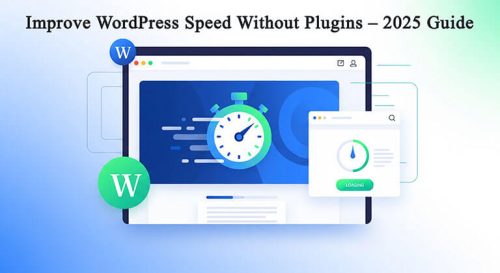
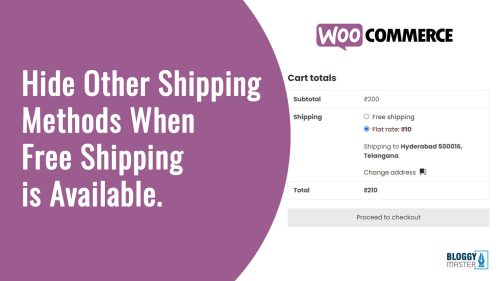
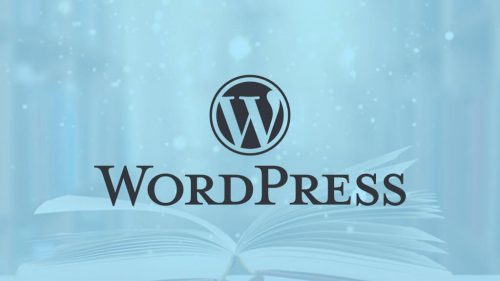
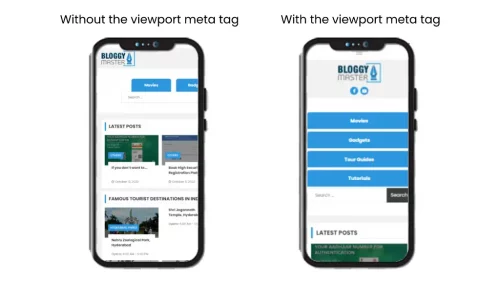
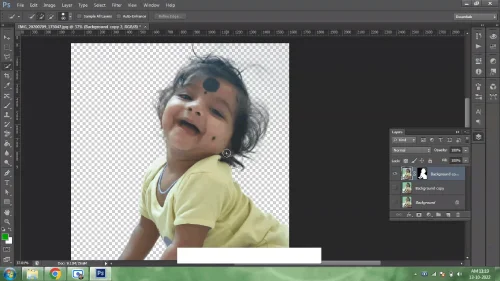

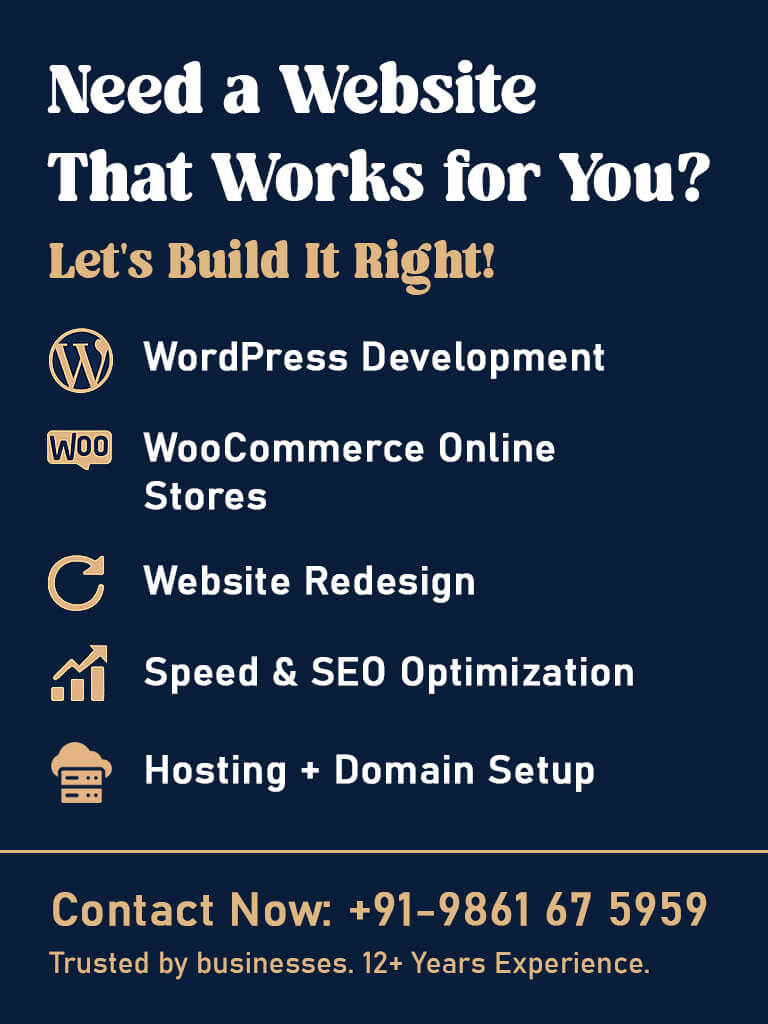



POST A COMMENT